We recently enhanced Promoted Listings Advanced with smart targeting, a way for sellers to simplify campaign management and automatically optimize their ad campaign settings. And now, we’re happy to expand on this advertising solution with rule-based listing selection, an additional way to help sellers manage their campaigns that use smart targeting.
Rule-based listing selection allow sellers the ability to use rules to select which of their current and future listings will be included in campaigns using smart targeting, saving time and effort. Once your rules have been set and your campaign has launched, any new, revised, or newly eligible listings that meet the criteria set by your rule will be automatically added to your campaign and any listings that no longer meet the criteria will be removed.
How it works
- Select brand, category, price, and condition to define the rule for your new or existing campaign.
- After you launch the rule, eBay will automatically add or remove items based on the rule selection.
- To change the rule that selects listings for your smart Promoted Listings Advanced campaigns, end the campaign and create a new one with the rule you’d like.
Example: You could set a rule to add listings for all men’s shoes and women’s shoes from any brand, priced between $20-$100 and whose condition is new to your campaign.
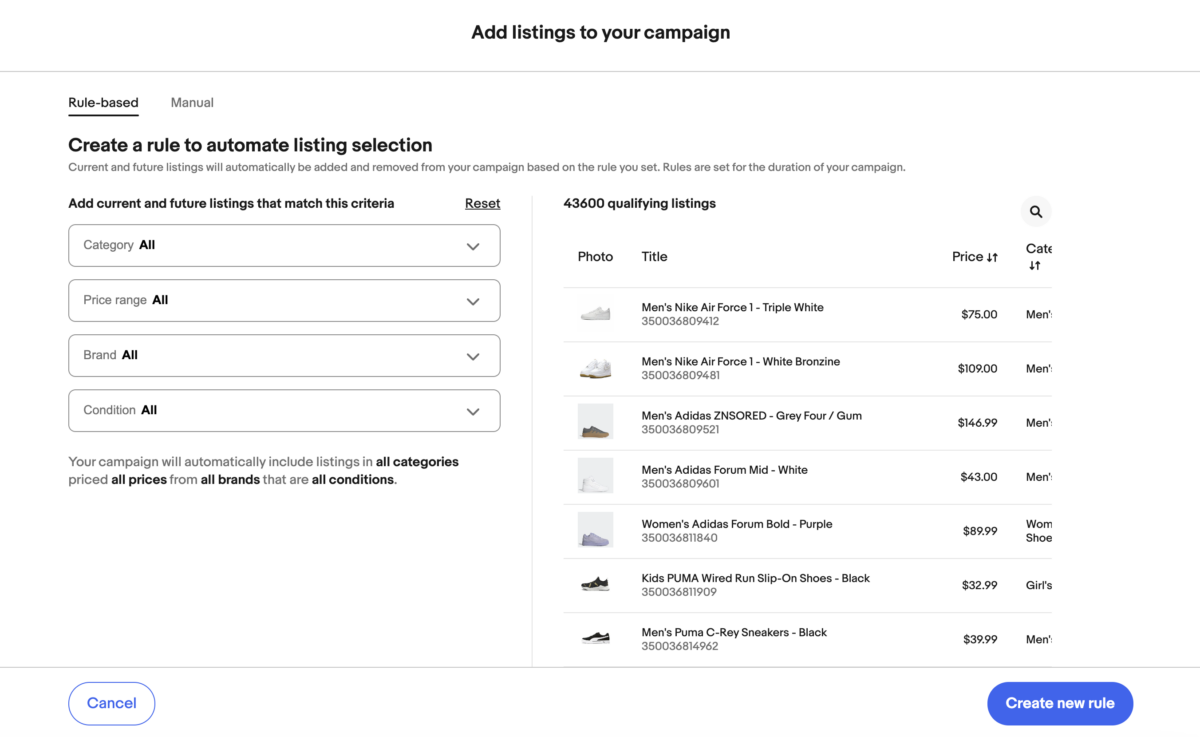
Tips for using rule-based listing selection
- Keep your daily budget in mind with the inputs of the rule you create, to ensure your campaign stays competitive, reaches buyers, and avoids downtime.
- Make sure your maximum cost-per-click (CPC) is set competitively, as it can impact the bidding for all listings in your campaign as new listings are added.
- Choose listings thematically and avoid going too broad with the type and amount of listings you promote within a single campaign to optimize performance and budgeting.
- Always double check the details of your rule before launching. If you need to edit a rule after launching, you will need to create a new campaign.
All current active listings and any future listings that meet with the criteria of the rule selection will be automatically included in your selected campaign, including those actively promoted in other Promoted Listings Advanced campaigns. If you’re looking for more control over listing selection, you can still do that manually – simply leave any rules turned off for that campaign.
Start using rules today to manage your listing selection for campaigns using smart targeting, and see how this new feature can benefit your business.






